How to add uploading file feature in WordPress posts or pages
WordPress File Upload is a plugin that allows your site visitors to upload files using a shortcode from any blog post, landing page, or sidebar widget. The plugin displays the uploaded file in the WordPress dashboard's Uploaded Files menu, making it simple to organise and manage the various content uploaded by your users.This article will show you how to allow users to upload files from any page on your WordPress-powered website using the WordPress File Upload plugin
Configuring WordPress File Upload Plugin
To use WordPress File Upload Plugin in your WordPress website, follow these steps:
- Log in to your WordPress site with an administrator account.
- On the Dashboard in the left sidebar, click Plugins, and then click Add New:
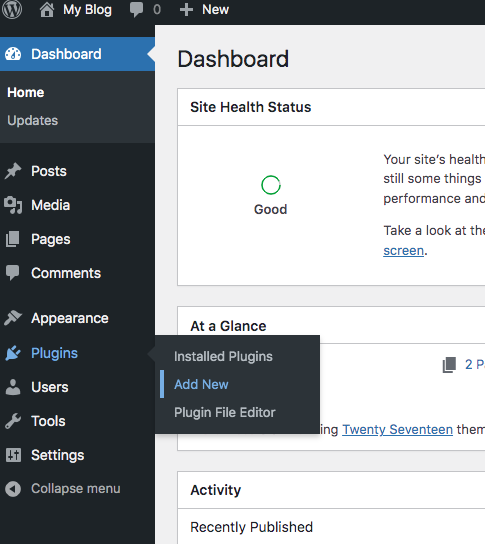
Search for “WordPress File Upload” and then install and activate the WordPress File Upload Plugin:
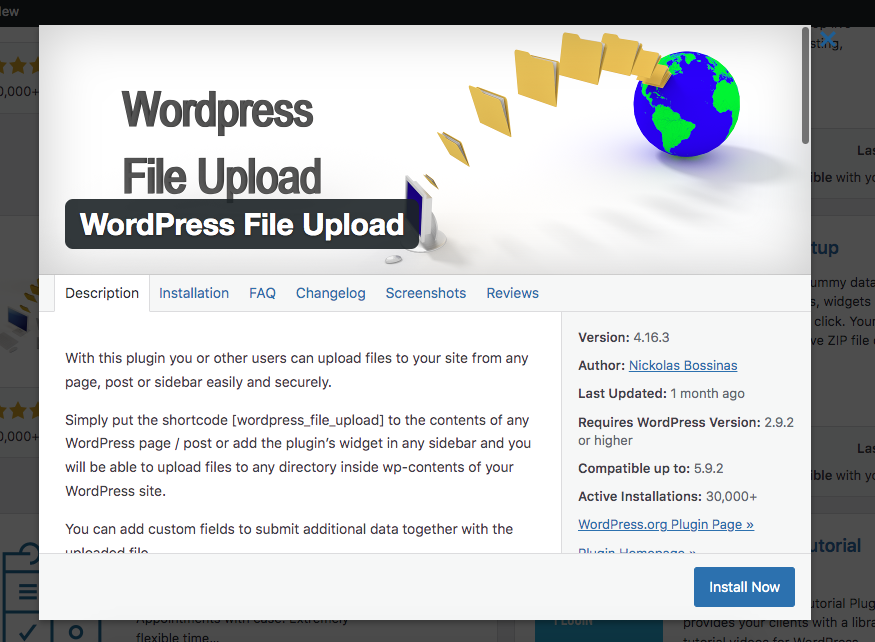
On the Dashboard in the left sidebar, click Settings , and then click WordPress File Upload:
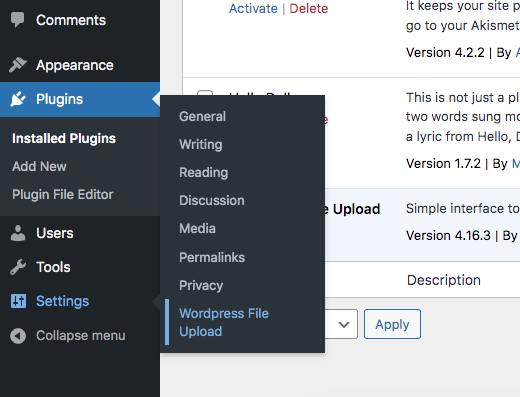
The main settings pages show the plugin status and uploader instances along with other tabs like Settings, File Browser:
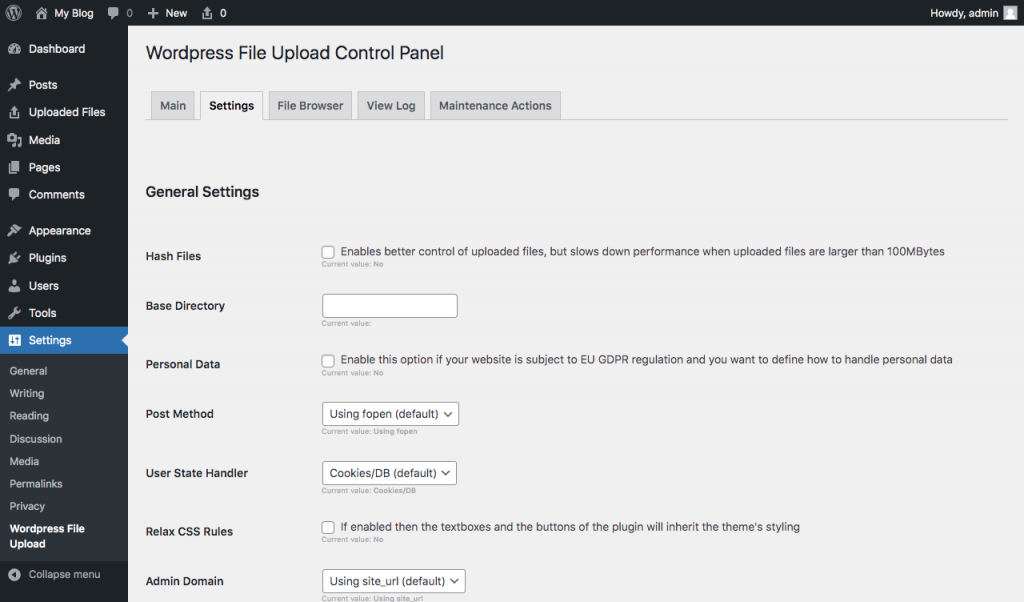
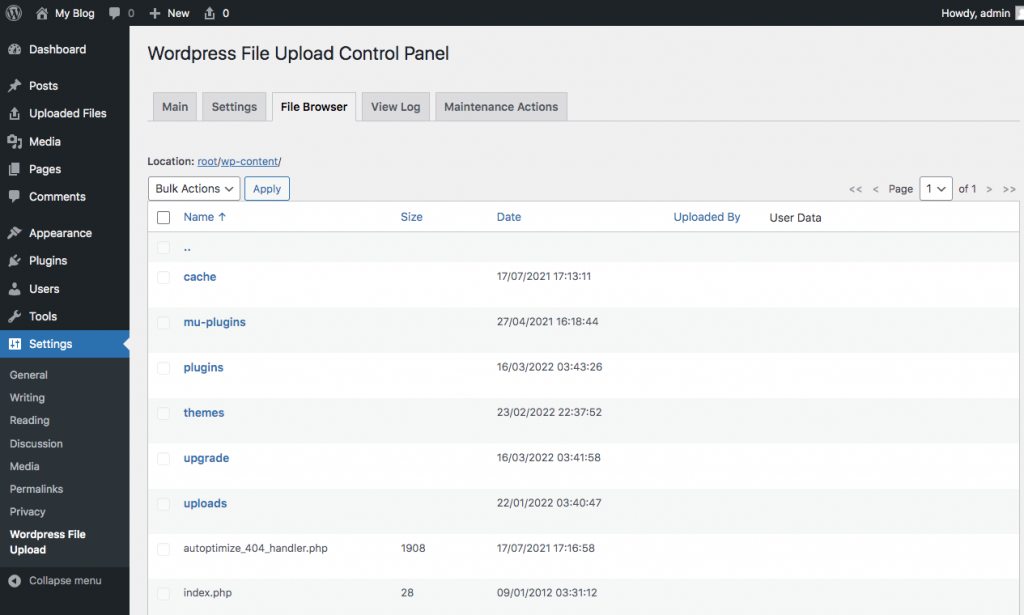
To add an upload function to a page or post , click on Here button:
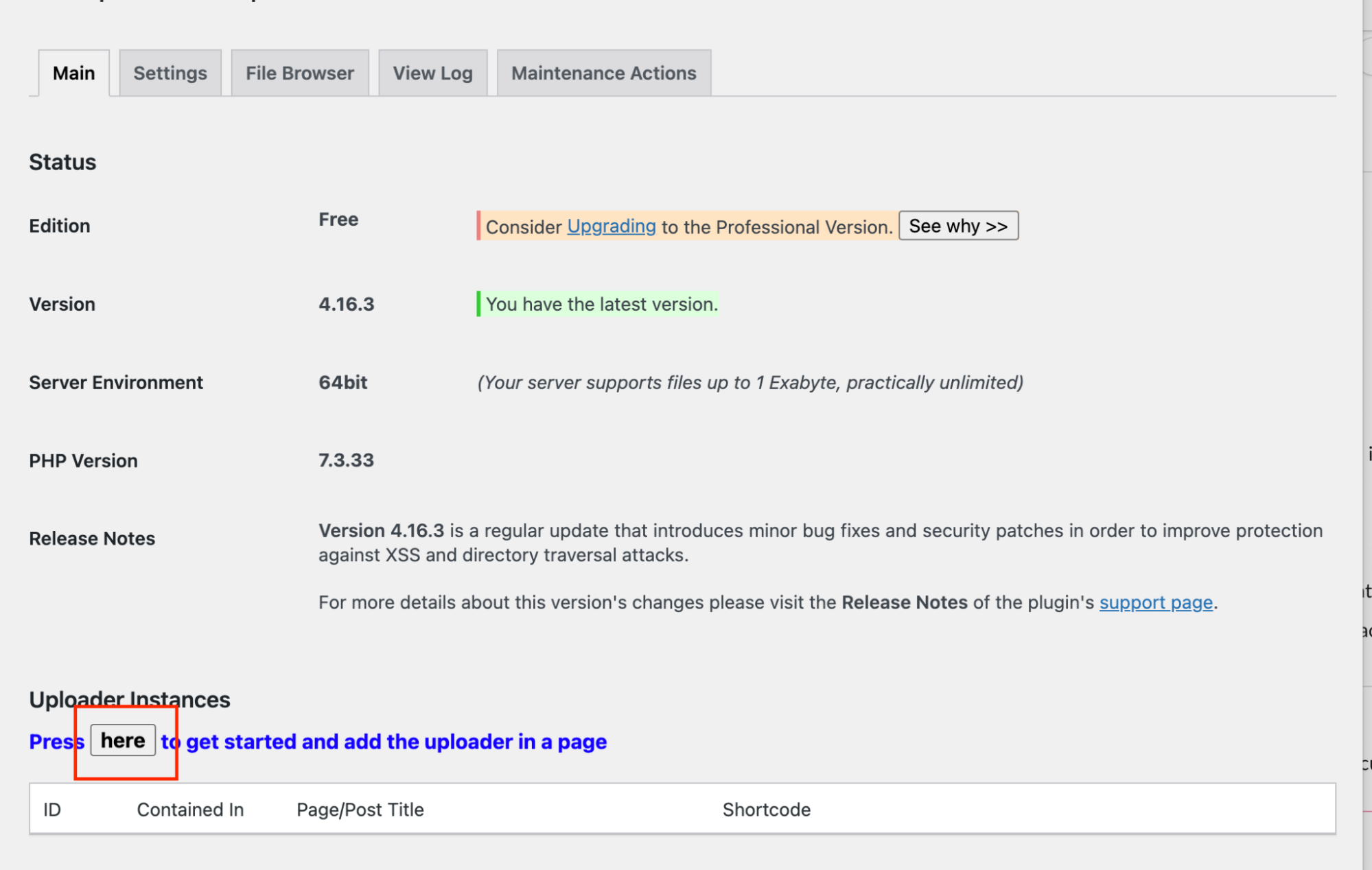
Select from the dropdown list if the uploader needs to added to a page or post:
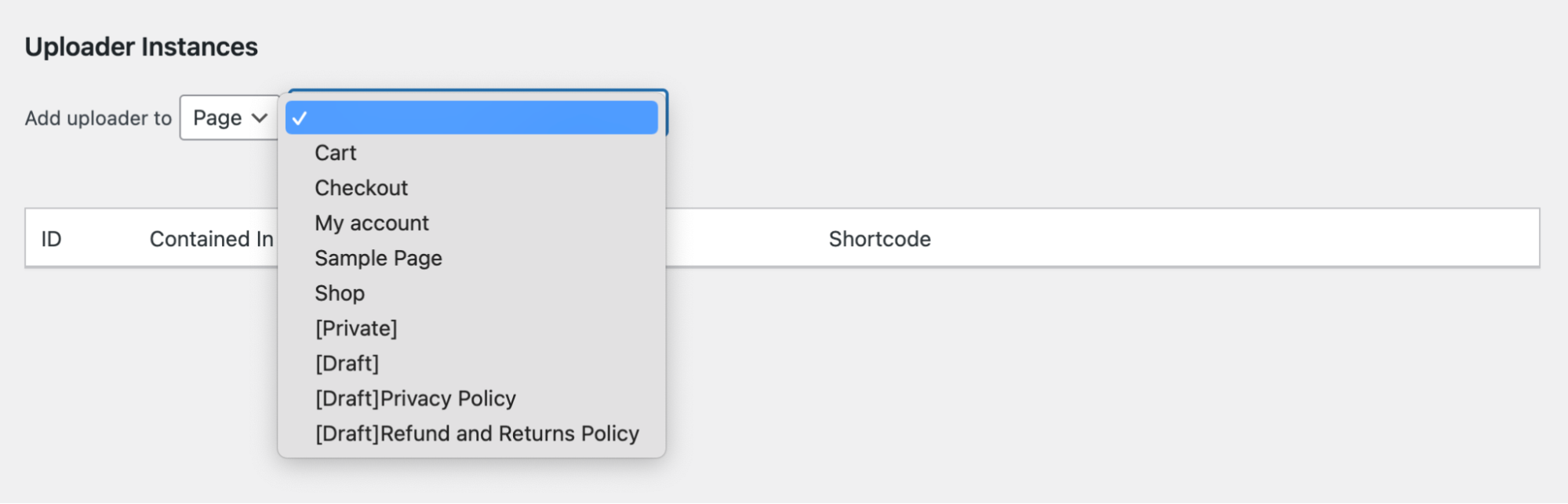
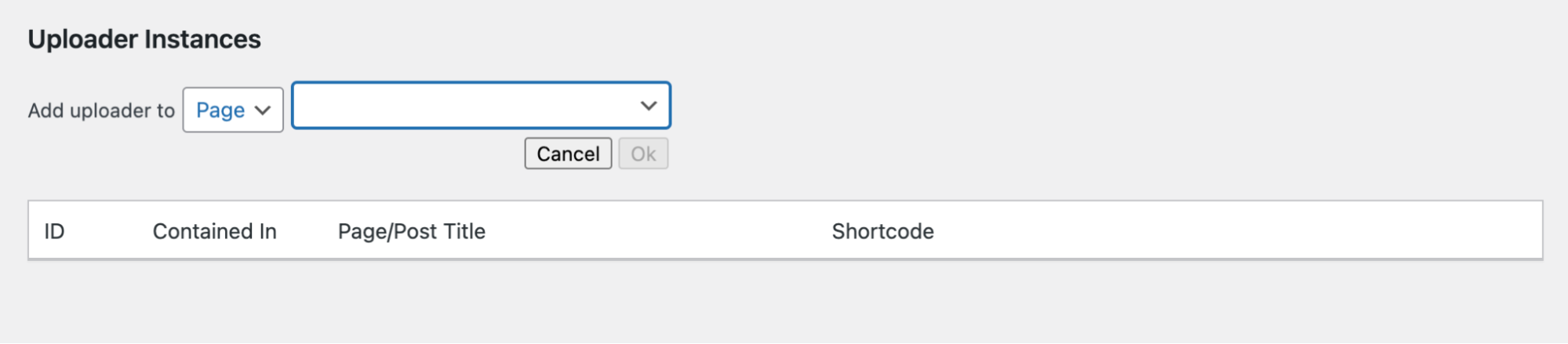
Select Post/Page title where the uploader instances needs to be added from the dropdown, and then click OK:

The plugin generates a shortcode. Copy and paste the shortcode into the page or post you have selected:
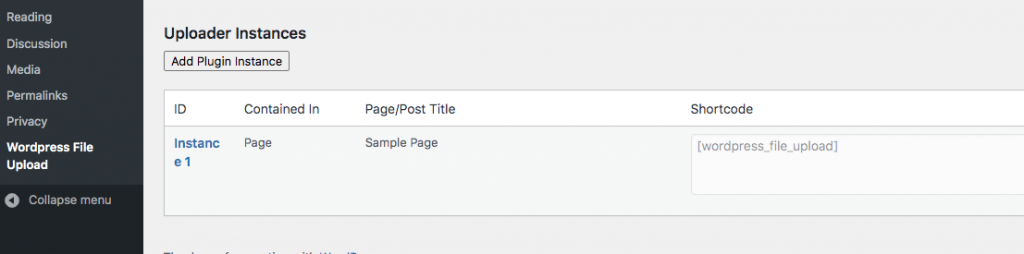
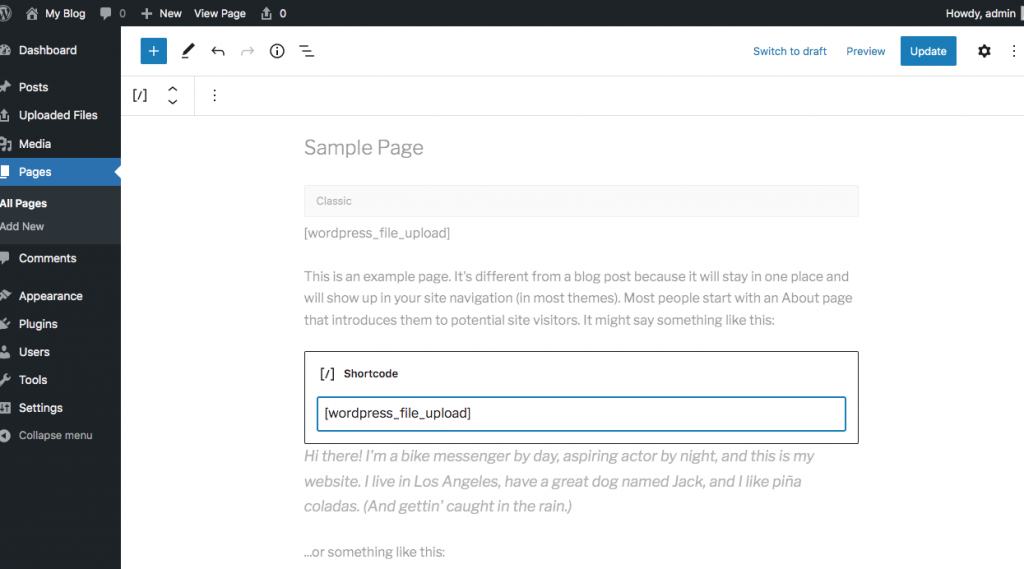
The uploader instance is displayed on the page:

More Information
For more information about the WordPress File Upload Plugin, please visit https://wordpress.org/plugins/wp-file-upload/
Article Details
- Product: All accounts
- Level: Beginner
Grow Your Web Business
Subscribe to receive weekly cutting edge tips, strategies, and news you need to grow your web business.
No charge. Unsubscribe anytime.
Did you find this article helpful? Then you'll love our support. Experience the A2 Hosting difference today and get a pre-secured, pre-optimized website. Check out our web hosting plans today.