How to send test email from WordPress
Test if your WordPress installation can send email using the Test Email WP Test Email. This article shows you how to install the Test Email plugin and send a test email from WordPress.
Installing the WP Test Email Plugin
To install and configure the WP Test Email, follow these steps:
- Log in to your WordPress site with an administrator account.
- On the Dashboard in the left sidebar, click Plugins, and then click Add New:
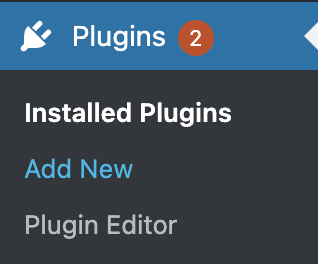
Search for “WP Test Email”, click Install, and then click Activate the plugin:
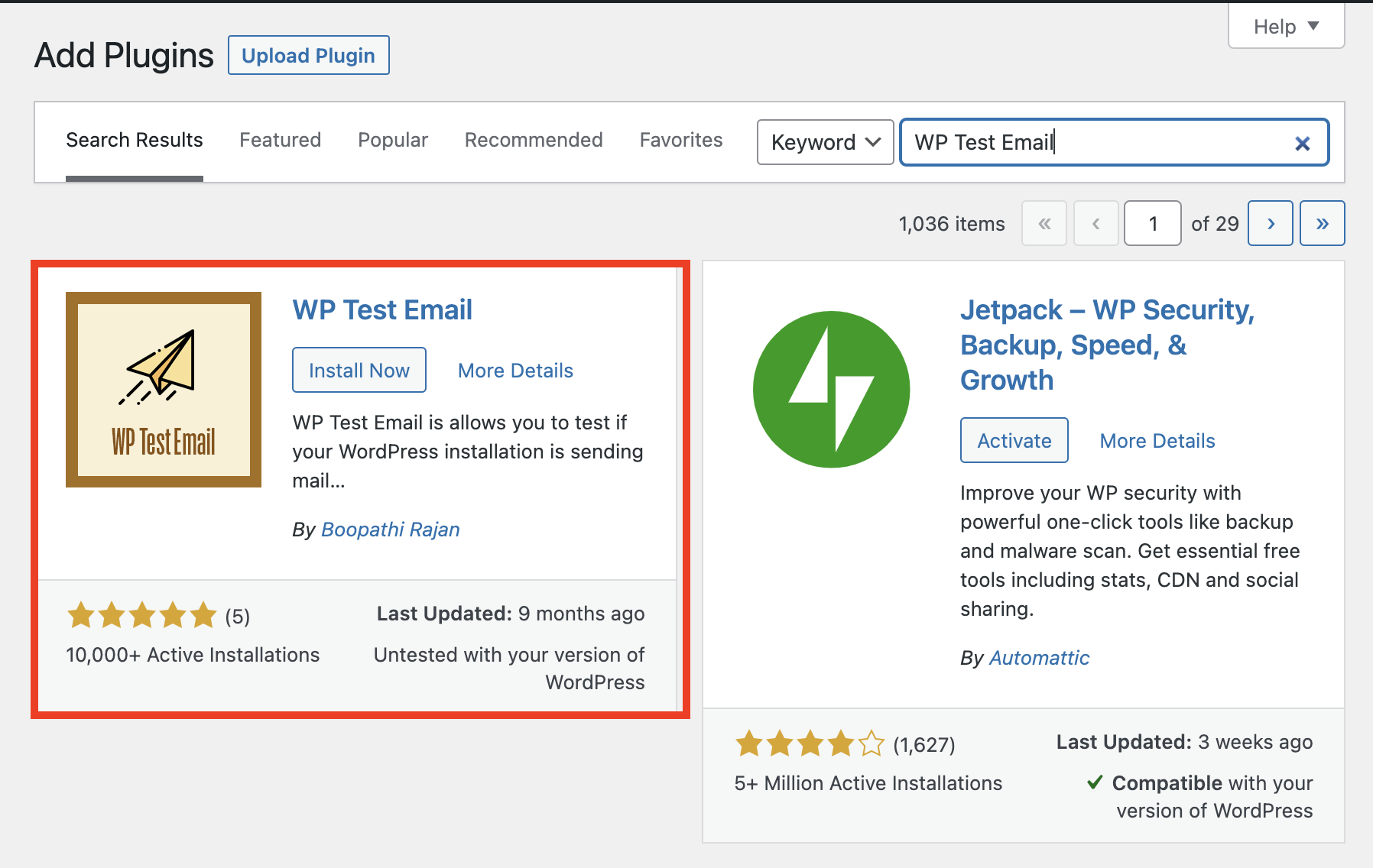
On the Dashboard in the left sidebar, click Tools, and then click Test Email:
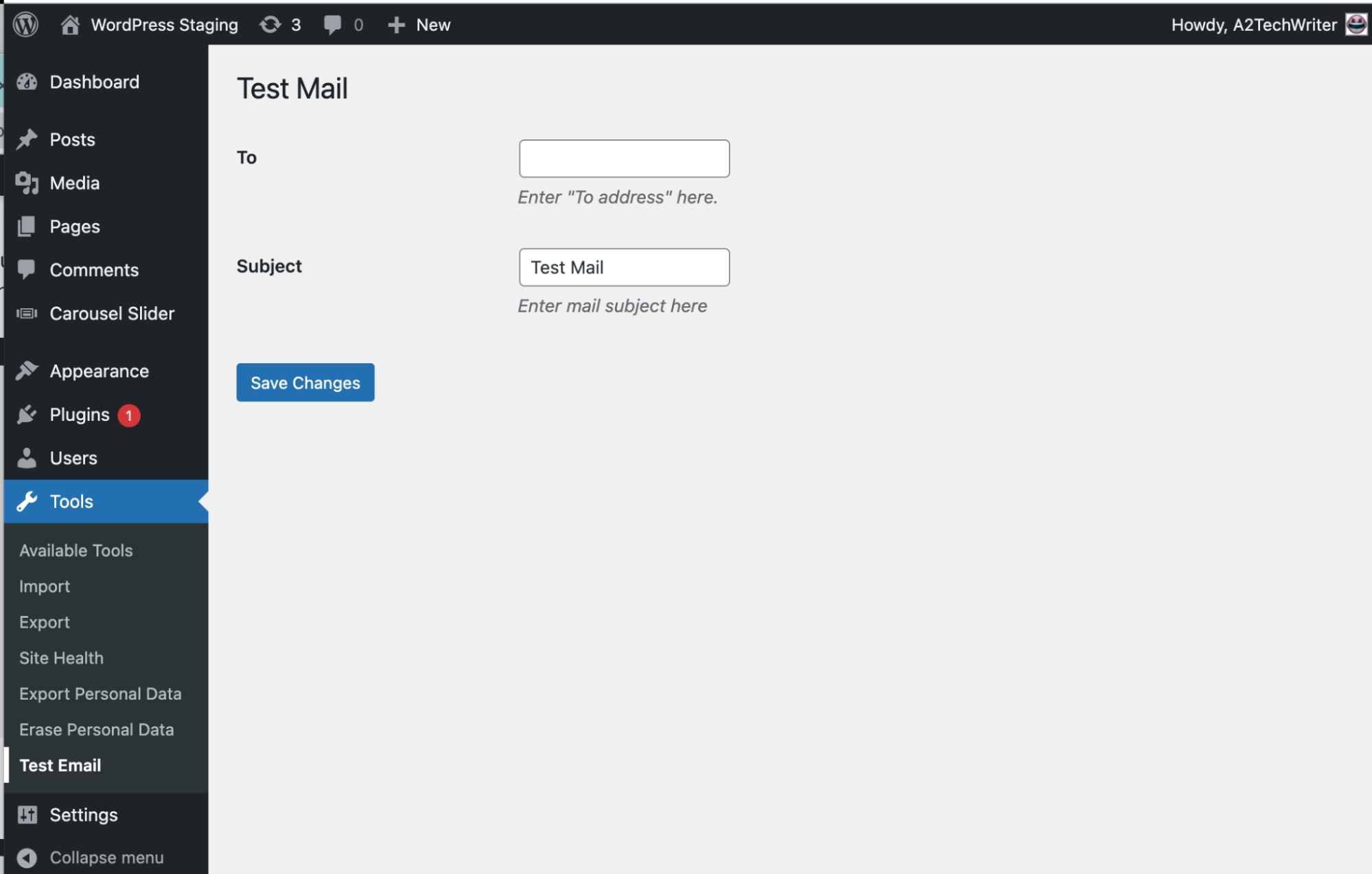
Enter the email address and the subject of the email, and then click Save Changes:
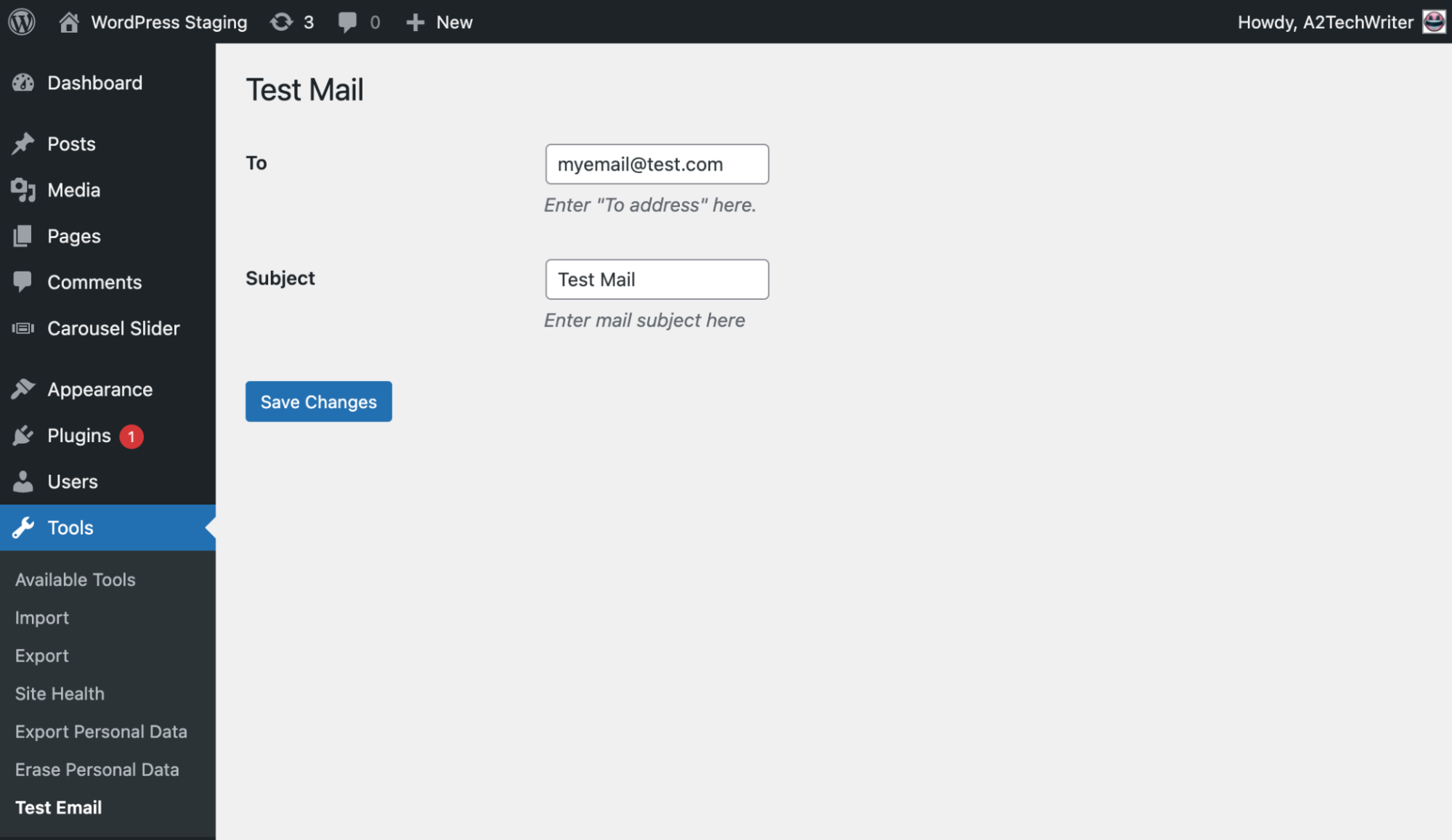
A success message will appear on the page if the email has been successfully sent:
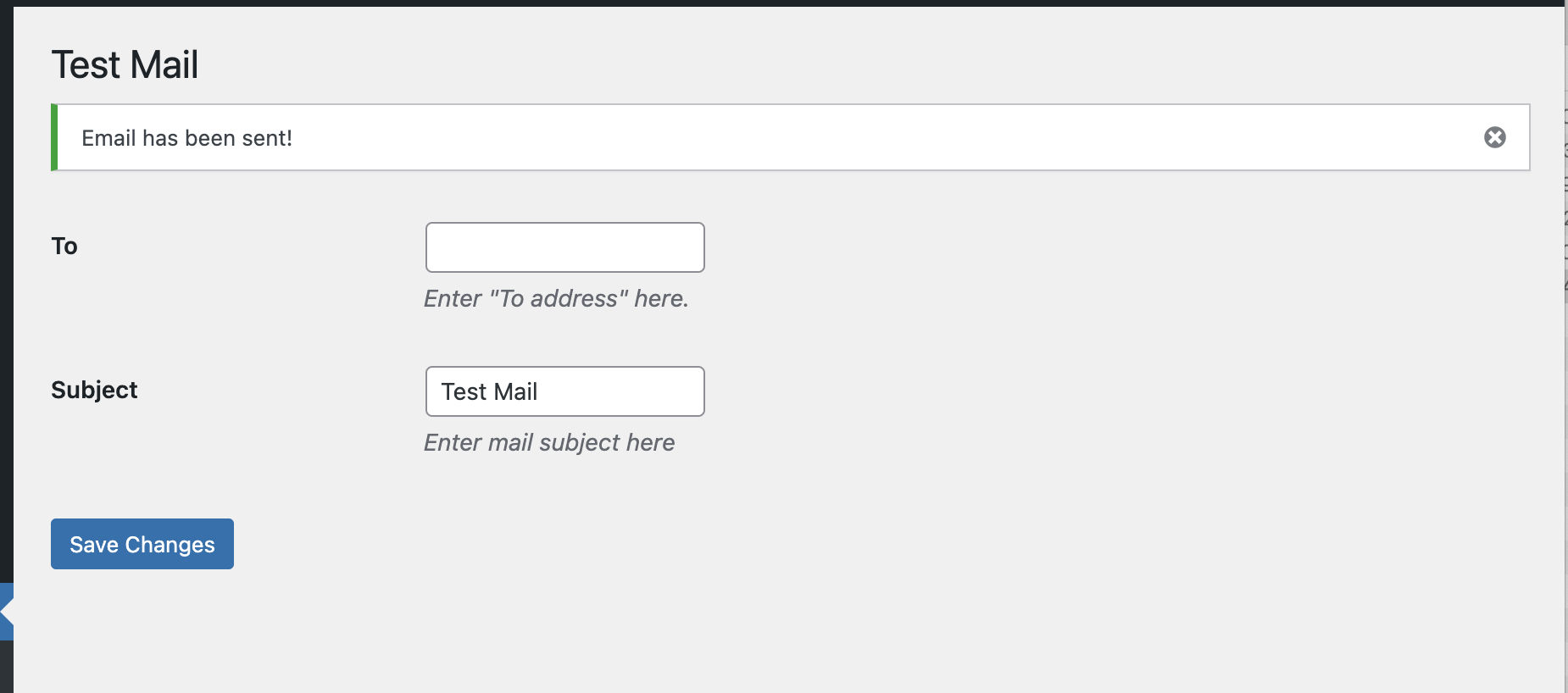
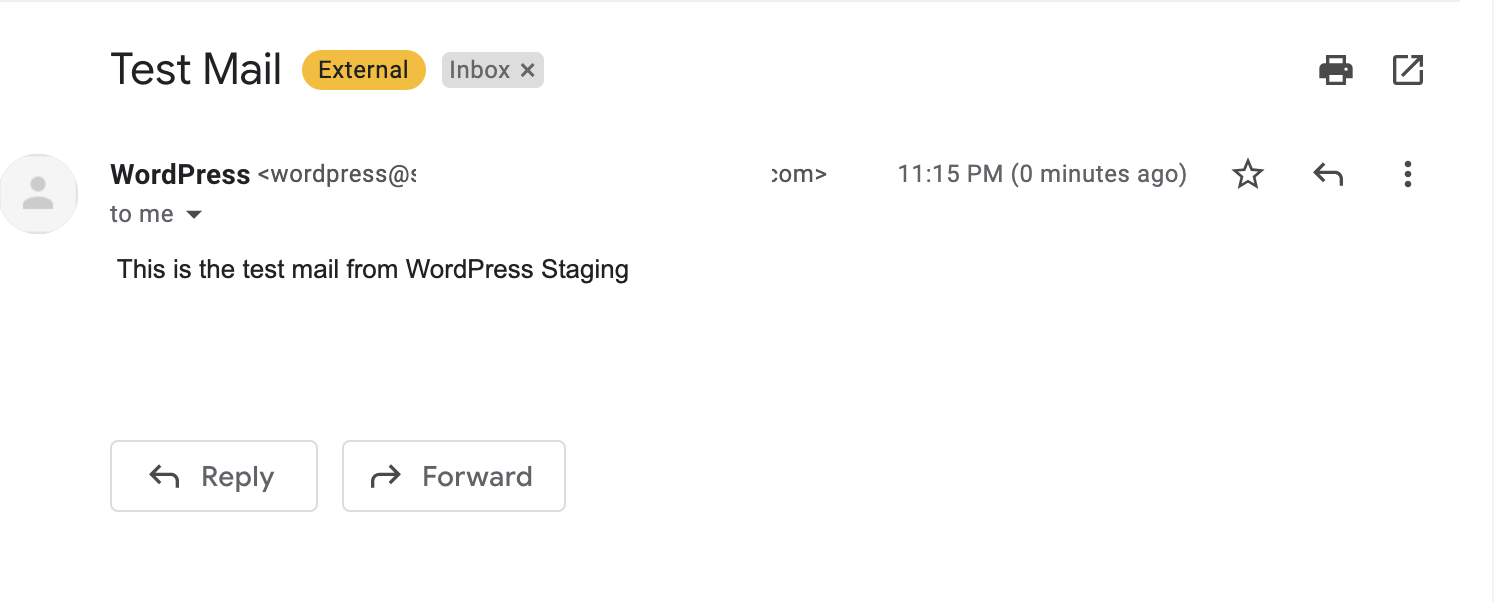
Article Details
- Product: All accounts
- Level: Beginner
Grow Your Web Business
Subscribe to receive weekly cutting edge tips, strategies, and news you need to grow your web business.
No charge. Unsubscribe anytime.
Did you find this article helpful? Then you'll love our support. Experience the A2 Hosting difference today and get a pre-secured, pre-optimized website. Check out our web hosting plans today.