How to display online users on a WordPress Site
WordPress allows you to view the user on your WordPress site with the Users option on the left sidebar. However, the list does not display if users are online, offline, and away from the website. This article shows you how to install and configure the WP Online Users Stats plugin to view user status and their details from the WordPress Dashboard, or list them on a page or a post. This information is helpful for administrators who want to monitor or interact with their users.
What is the WP Online Users Stats plugin?
WP Online Users Stats is a free plugin in WordPress that shows the user status and details to the site administrator instantly without a page refresh. This plugin also allows you to display the user information on a blog post with a simple shortcode. You can view the following information with this plugin on a WordPress site:
- Name
- Registration date
- Status
The status information is indicated in three colors to show available, offline, and away status.
Installing the WP Online Users Stats plugin
To install the WP Online Users Stats plugin, follow these steps:
- Log in to your WordPress site with an administrator account.
- On the Dashboard in the left sidebar, click Plugins, and then click Add New:
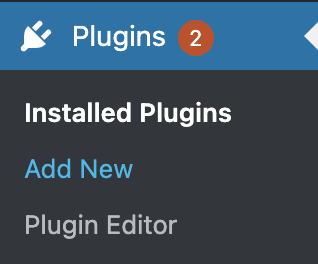
- Search for the WP Online Users Stats plugin, and a list of available plugins appears.
Install and Activate the WP Online Users Stats plugin:
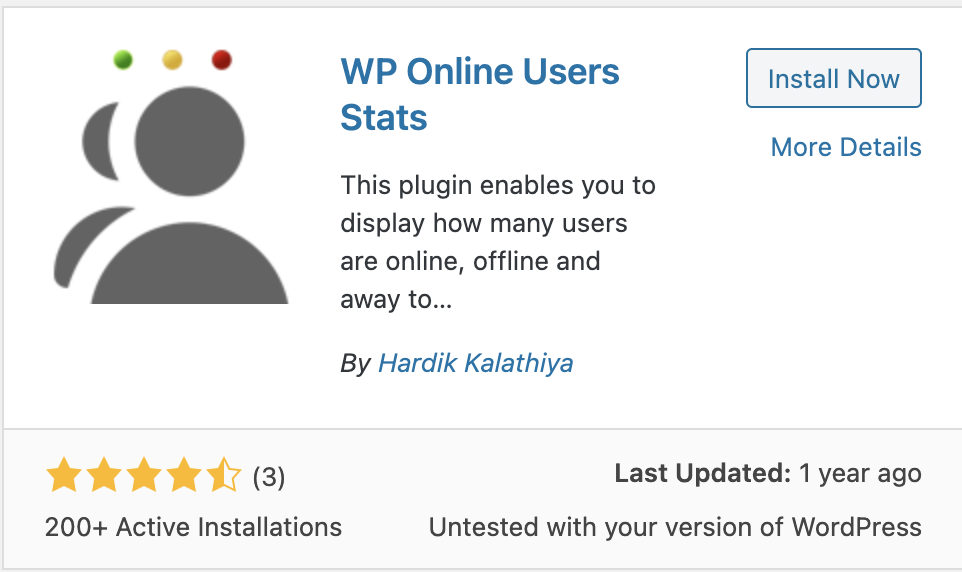
After you activate the plugin, you see the Online Users option on the left sidebar under Settings:
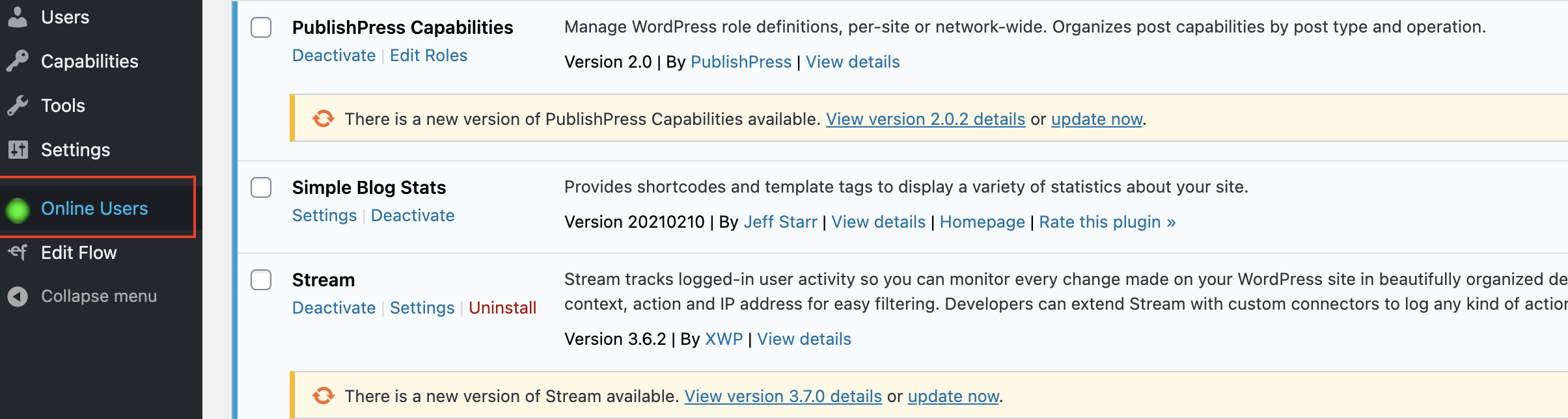
Click Users Online, and it displays the list of users connected to your WordPress site along with their email, date of registration, and status:

How to display user details and status on a post
To view user details and status for a post, follow these steps:
- In the left sidebar, click Users Online.
- Copy the shortcode [wp_online_user] from the top of the page:

Create a new post and paste the shortcode:
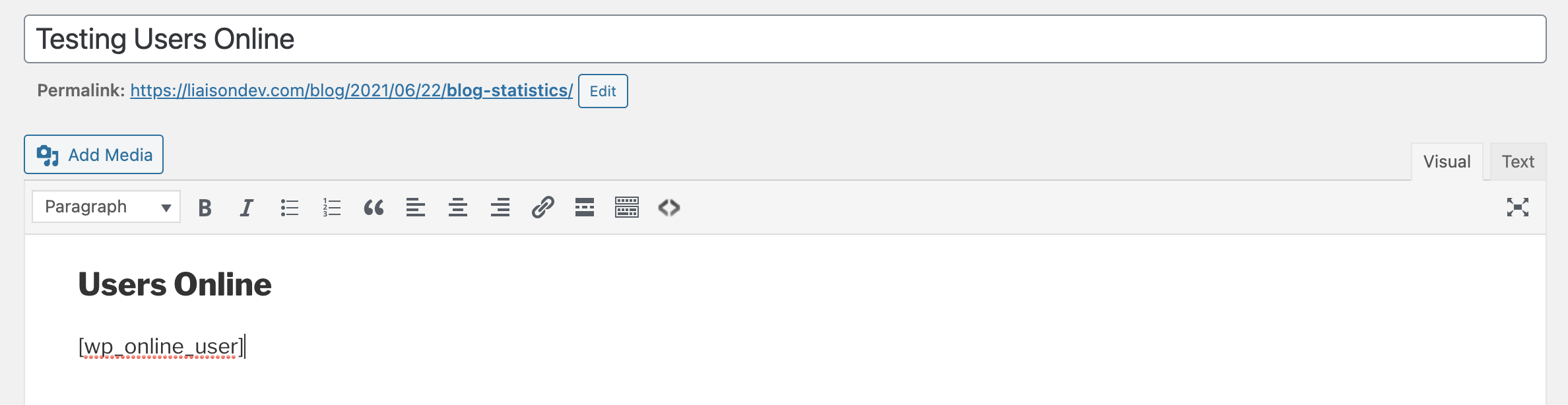
Click Preview or Publish the page. The page displays the username email, registration date, and status in a tabular format as below:
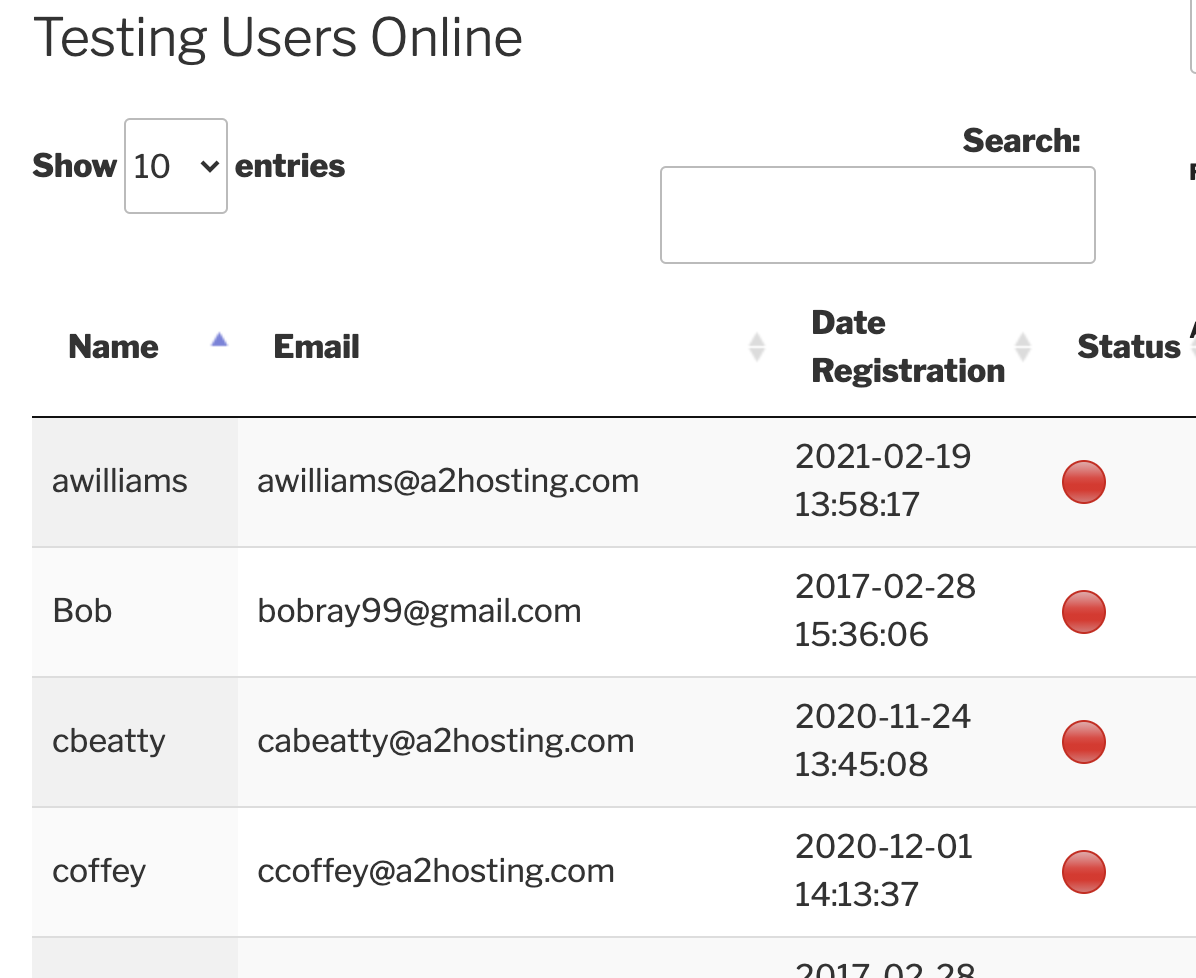
More Information
For more information about the WP Online User Stats plugin please visit: https://oci.wordpress.org/plugins/wp-online-users-stats/
Article Details
- Product: All accounts
- Level: Beginner
Grow Your Web Business
Subscribe to receive weekly cutting edge tips, strategies, and news you need to grow your web business.
No charge. Unsubscribe anytime.
Did you find this article helpful? Then you'll love our support. Experience the A2 Hosting difference today and get a pre-secured, pre-optimized website. Check out our web hosting plans today.