How to enable dark mode for WordPress
The use of dark mode in web development and user experience is the most recent trend. When tech firms like Google and Facebook began giving it as a preference to their users, it grew in popularity. The night mode, also known as dark mode, is beneficial to the user's eyes, and it also extends the battery life. This article explains how to install and configure the WP Dark Mode plugin for WordPress sites to enable the dark mode option.
Table of Contents
Installing WP DarkMode plugin in WordPress
To use WP DarkMode Plugin in your WordPress website, follow these steps:
- Log in to WordPress as the administrator.
- On the Dashboard in the left sidebar, click Plugins, and then click Add New:
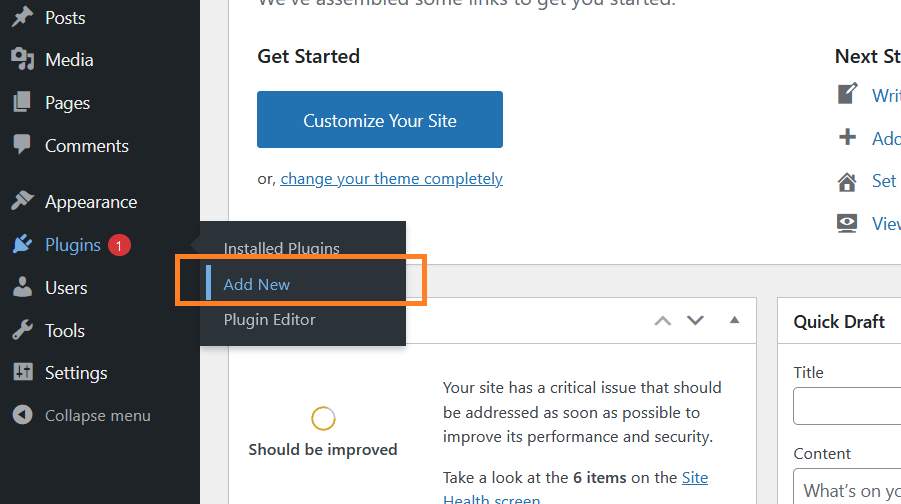
Search for “WP Dark Mode” click Install Now, and then click Activate the plugin:
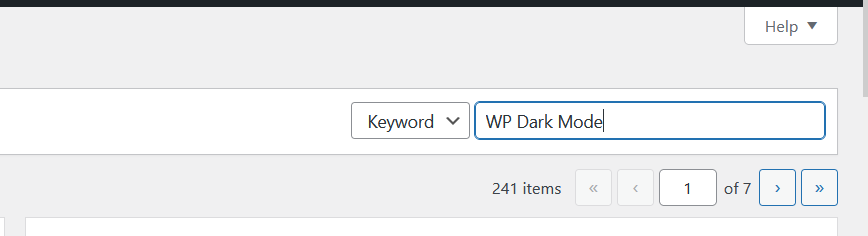
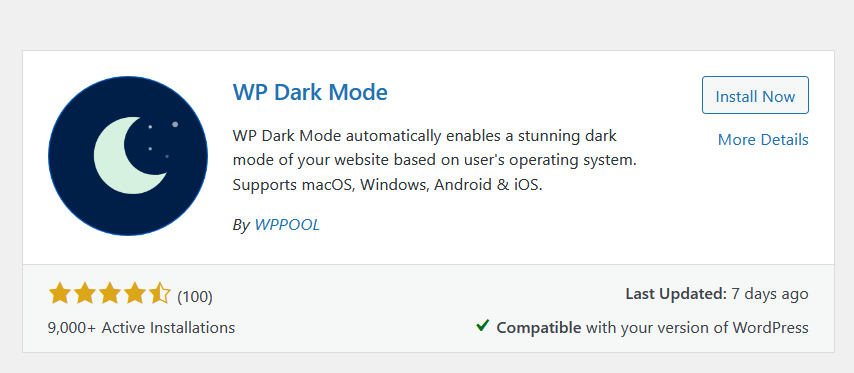
On the Dashboard in the left sidebar, click WP Dark Mode to access the settings page. Enable the Enable FrontEnd Darkmode and Enable OS aware DarkMode for site users to have the darkmode option. To have a dark mode option for the admin dashboard, enable the Backend DarkMode option on the settings page:
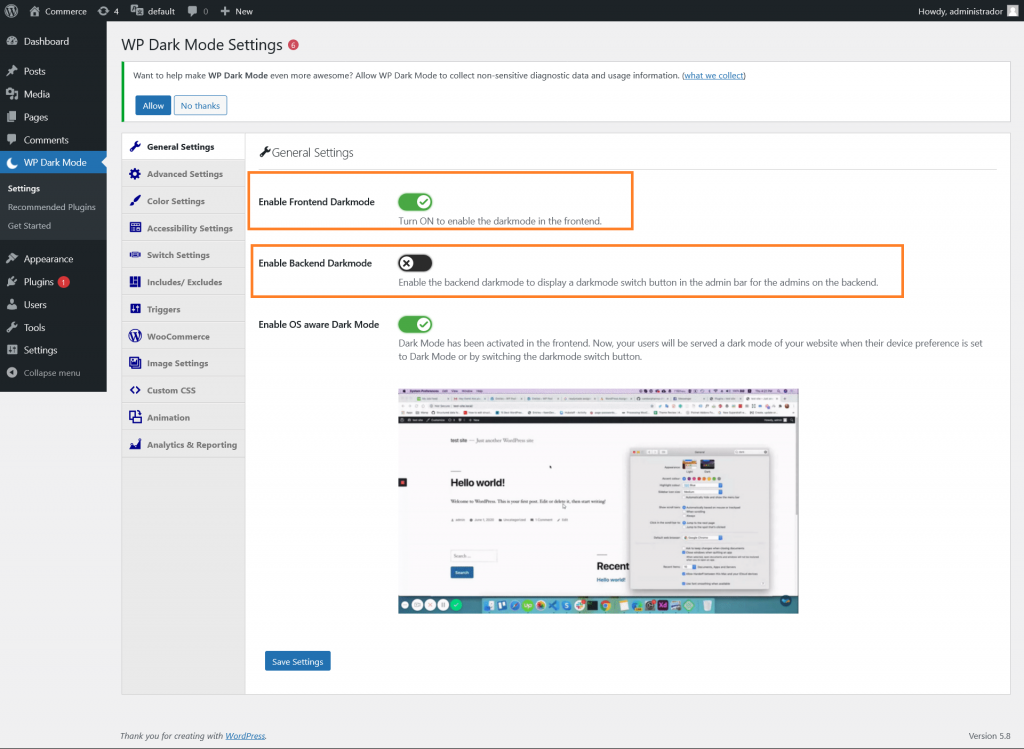
Visitors will have a Dark Mode switch to change to either light or dark mode:
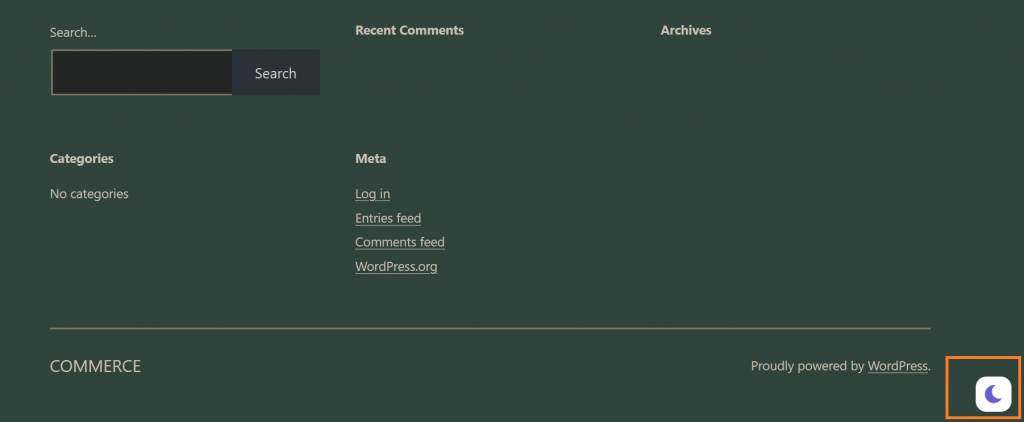
More Information
For more information about WordPress customizations, please visit: https://developer.wordpress.org/themes/getting-started/
Article Details
- Product: All accounts
- Level: Beginner
Grow Your Web Business
Subscribe to receive weekly cutting edge tips, strategies, and news you need to grow your web business.
No charge. Unsubscribe anytime.
Did you find this article helpful? Then you'll love our support. Experience the A2 Hosting difference today and get a pre-secured, pre-optimized website. Check out our web hosting plans today.