How to delete your WordPress site
Deleting a website is an irreversible action, but if your site has been hacked or moved to another platform, you might want to delete the whole website to avoid any dysfunctional website that could spoil the brand reputation. This article shows you how to delete a WordPress site using S.
Table of Contents
Backup WordPress Using Softaculous
To backup your WordPress on A2Hosting using Softaculous, follow these steps:
- Log in to cPanel.If you do not know how to log in to your cPanel account, please see this article.
- Open Softaculous:
- If you are using the Jupiter theme, on the Tools page, in the Softaculous Apps Installer section, click Softaculous Apps Installer (or any of the icons under Scripts or Categories).
- If you are using the Paper Lantern theme, in the SOFTACULOUS APPS INSTALLER section of the cPanel home screen, click Softaculous Apps Installer (or any of the icons under Scripts or Categories).
- Click the All Installations icon to view the list of installed applications:
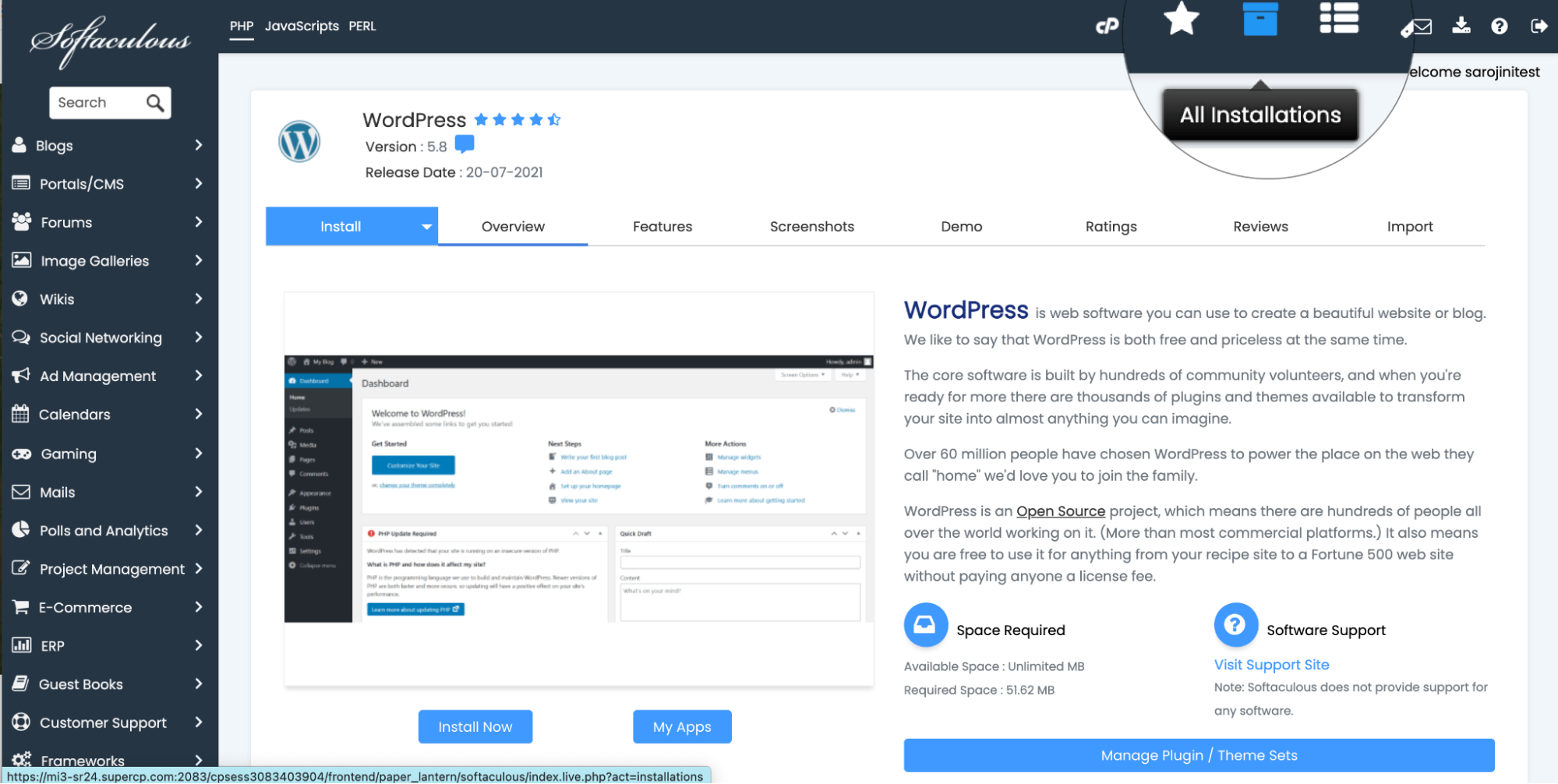
The list of installed applications appears:
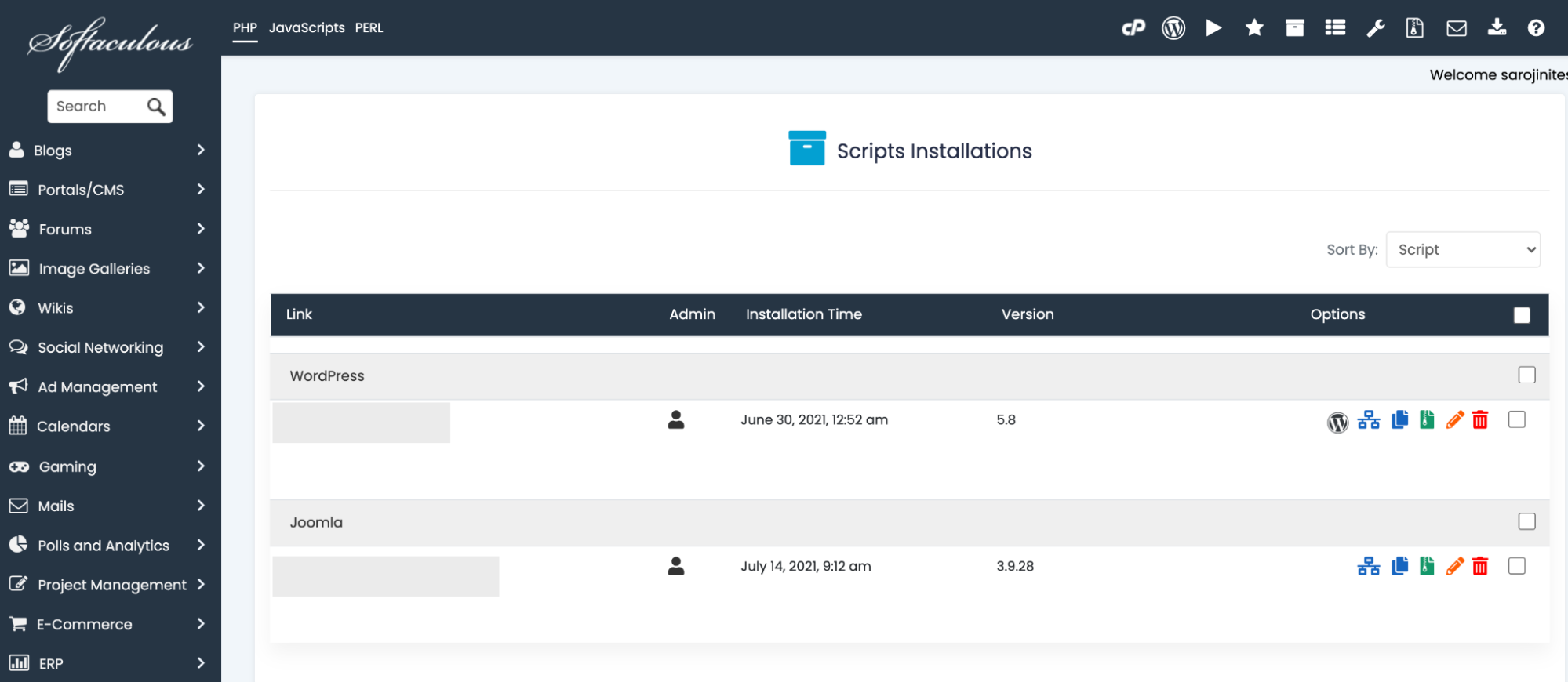
Click the Backup icon to back up the WordPress site:

Choose the Local Folder for the dropdown list for Backup Location:
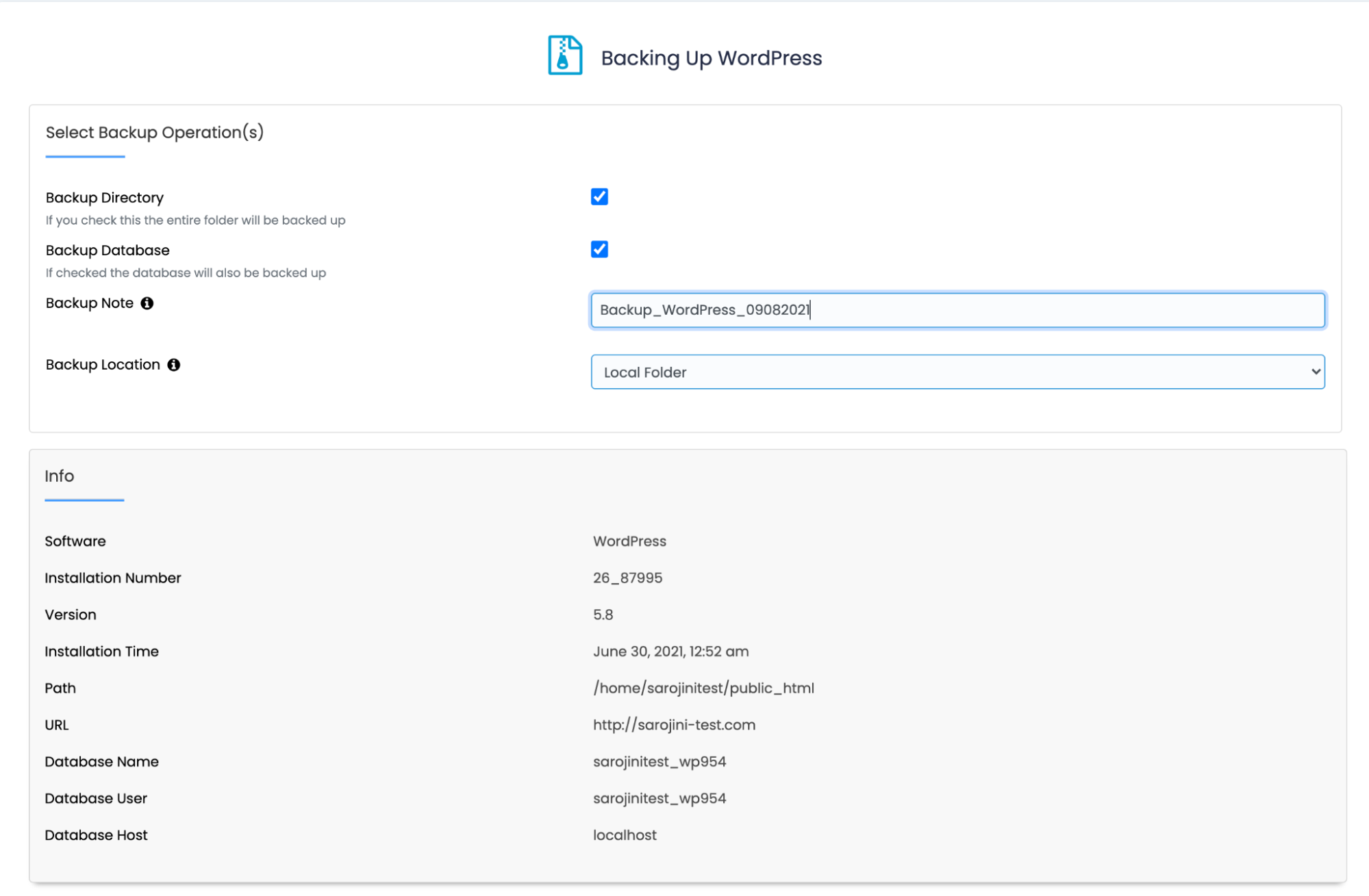
Click Backup Installation:
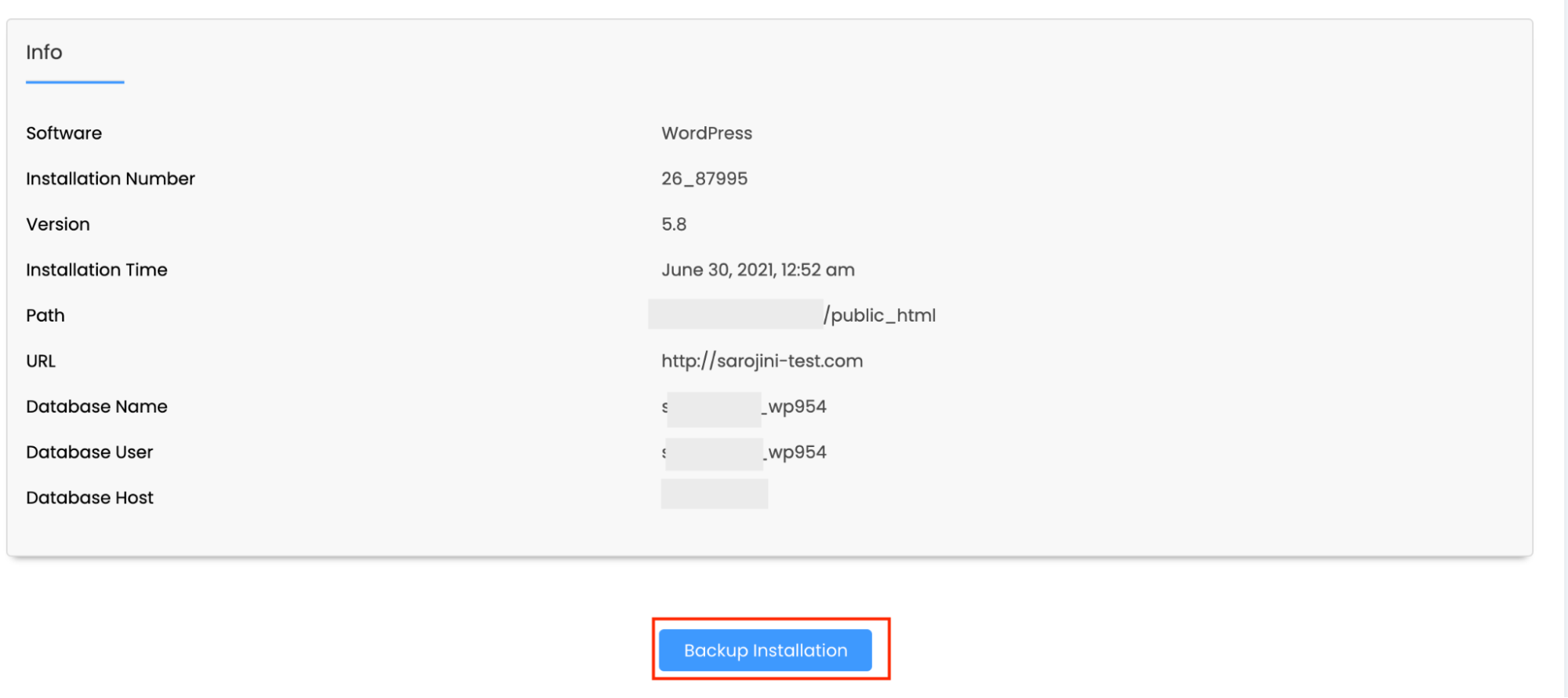
Wait for the backup to complete:
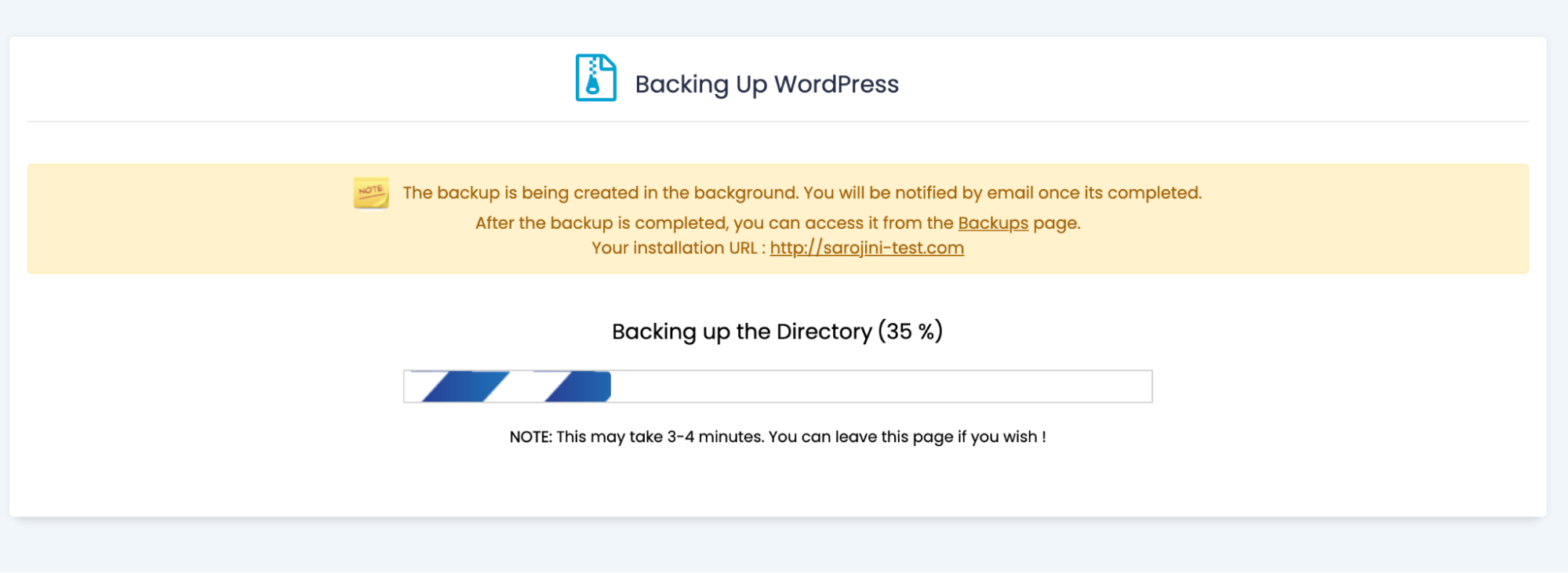
To view the backup file, open the File Manager:
- If you are using the Jupiter theme, on the Tools page, in the Files section, click File Manager:

If you are using the Paper Lantern theme, in the FILES section of the cPanel home page, click File Manager:

- If you are using the Jupiter theme, on the Tools page, in the Files section, click File Manager:
Click on the softaculous _backups folder in the File Manager to view the compressed WordPress Backup file:
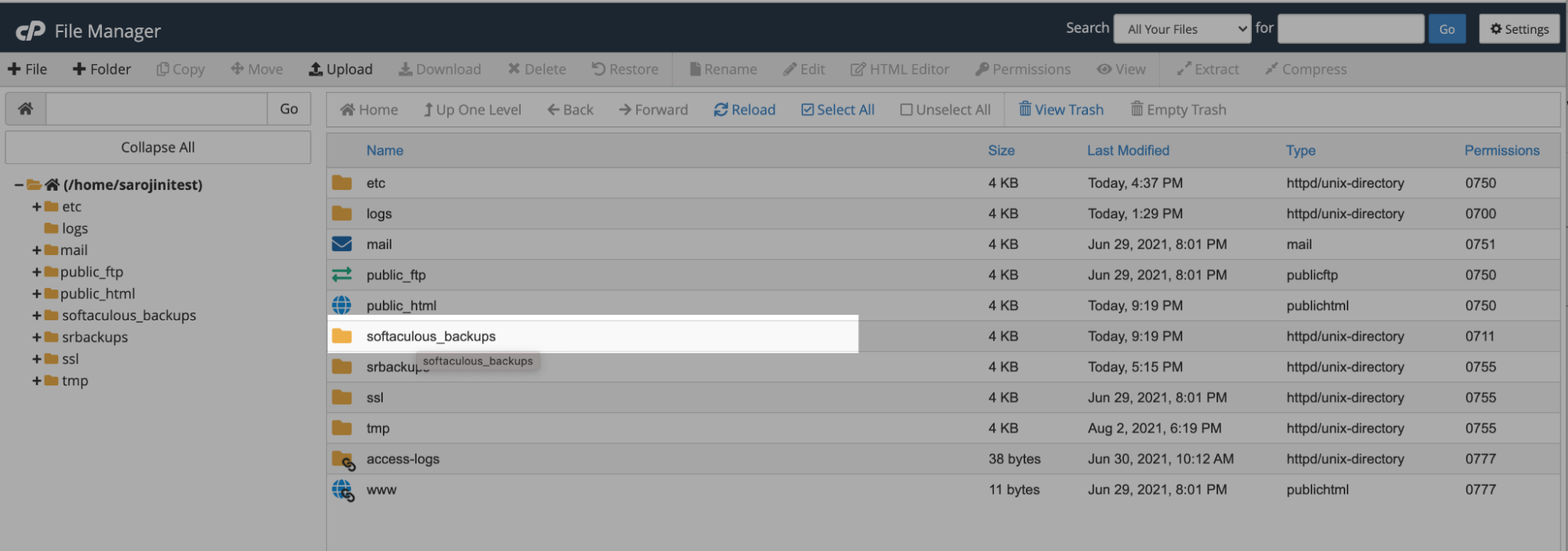

Deleting WordPress Using Softaculous
To delete your WordPress on A2Hosting using Softaculous, follow these steps:
- Log in to cPanel.If you do not know how to log in to your cPanel account, please see this article.
- Open Softaculous:
- If you are using the Jupiter theme, on the Tools page, in the Softaculous Apps Installer section, click Softaculous Apps Installer (or any of the icons under Scripts or Categories).
- If you are using the Paper Lantern theme, in the SOFTACULOUS APPS INSTALLER section of the cPanel home screen, click Softaculous Apps Installer (or any of the icons under Scripts or Categories).
- Click the All Installations icon to view the list of installed applications:
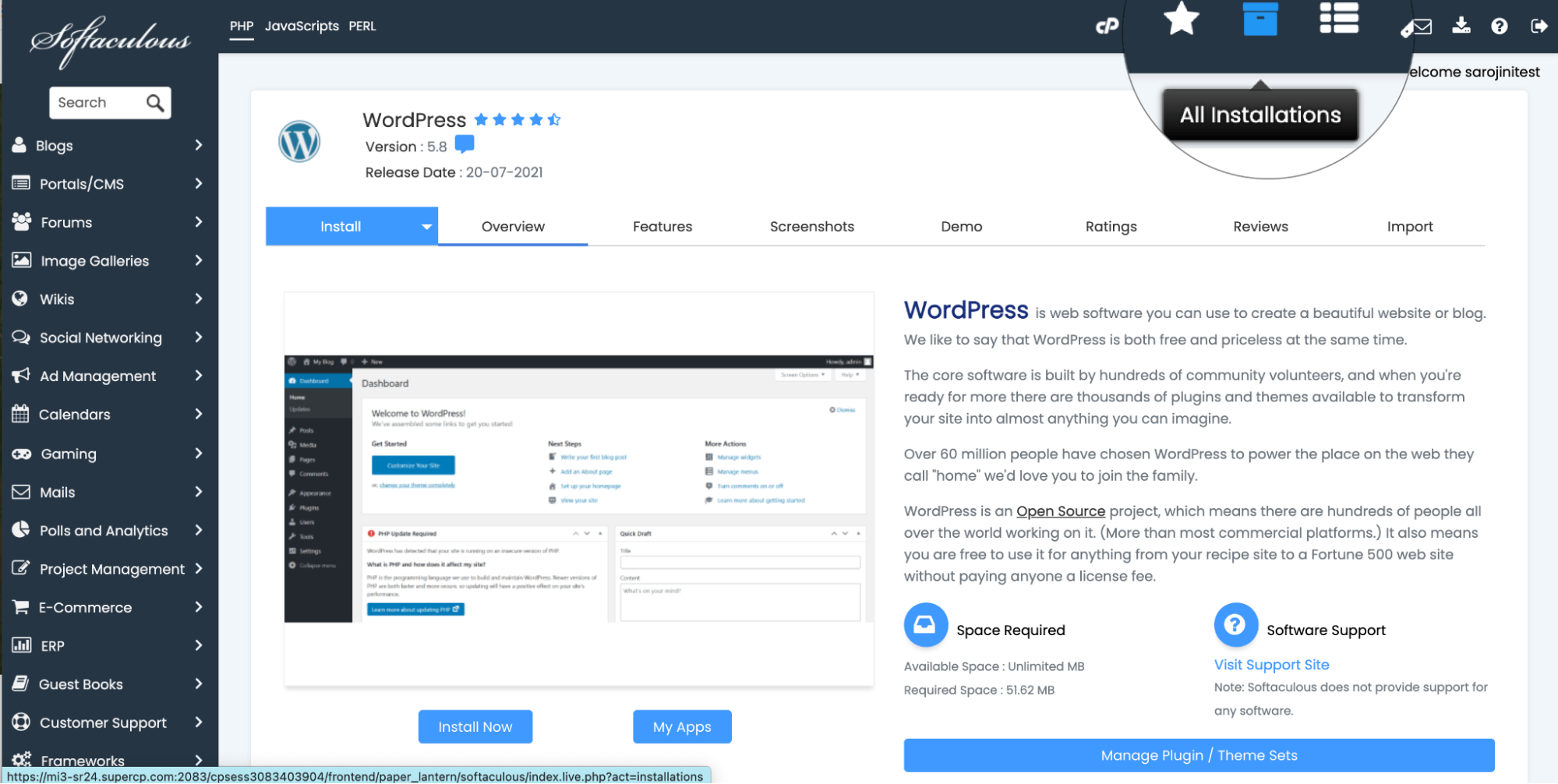
Click on the remove icon from the icon list next to the WordPress:

There are three options on the page:
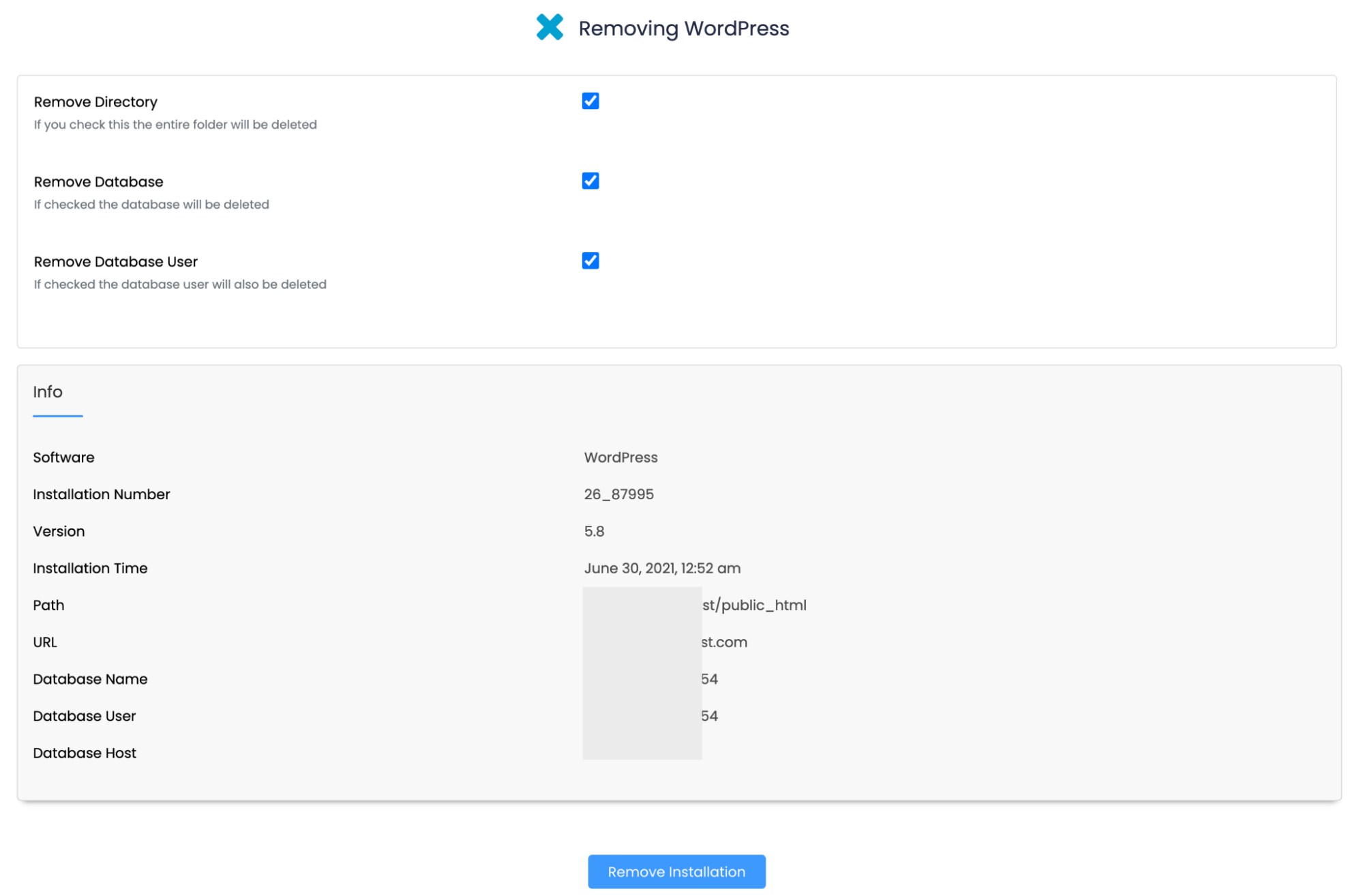
- To remove your site's files, select the Remove Directory check box.
- To remove your site's database and user, select the Remove Database and Remove Database User check boxes.
- Click on Remove Installation to remove WordPress installation:
Article Details
- Product: All accounts
- Level: Intermediate
- Level: Beginner
Grow Your Web Business
Subscribe to receive weekly cutting edge tips, strategies, and news you need to grow your web business.
No charge. Unsubscribe anytime.
Did you find this article helpful? Then you'll love our support. Experience the A2 Hosting difference today and get a pre-secured, pre-optimized website. Check out our web hosting plans today.