How to change the time zone in webmail
This article describes how to change time zone settings in the Roundcube webmail client.
Table of Contents
Changing the time zone
By default, webmail applications use the host server's time zone. If you are in a different time zone, you can change this default. After you change the time zone setting, the interface displays timestamps in the new time zone the next time you log in to webmail.
Roundcube
To change the time zone in Roundcube, follow these steps:
- Log in to Roundcube.
- Click Settings.
- Click Preferences, and then click User Interface:
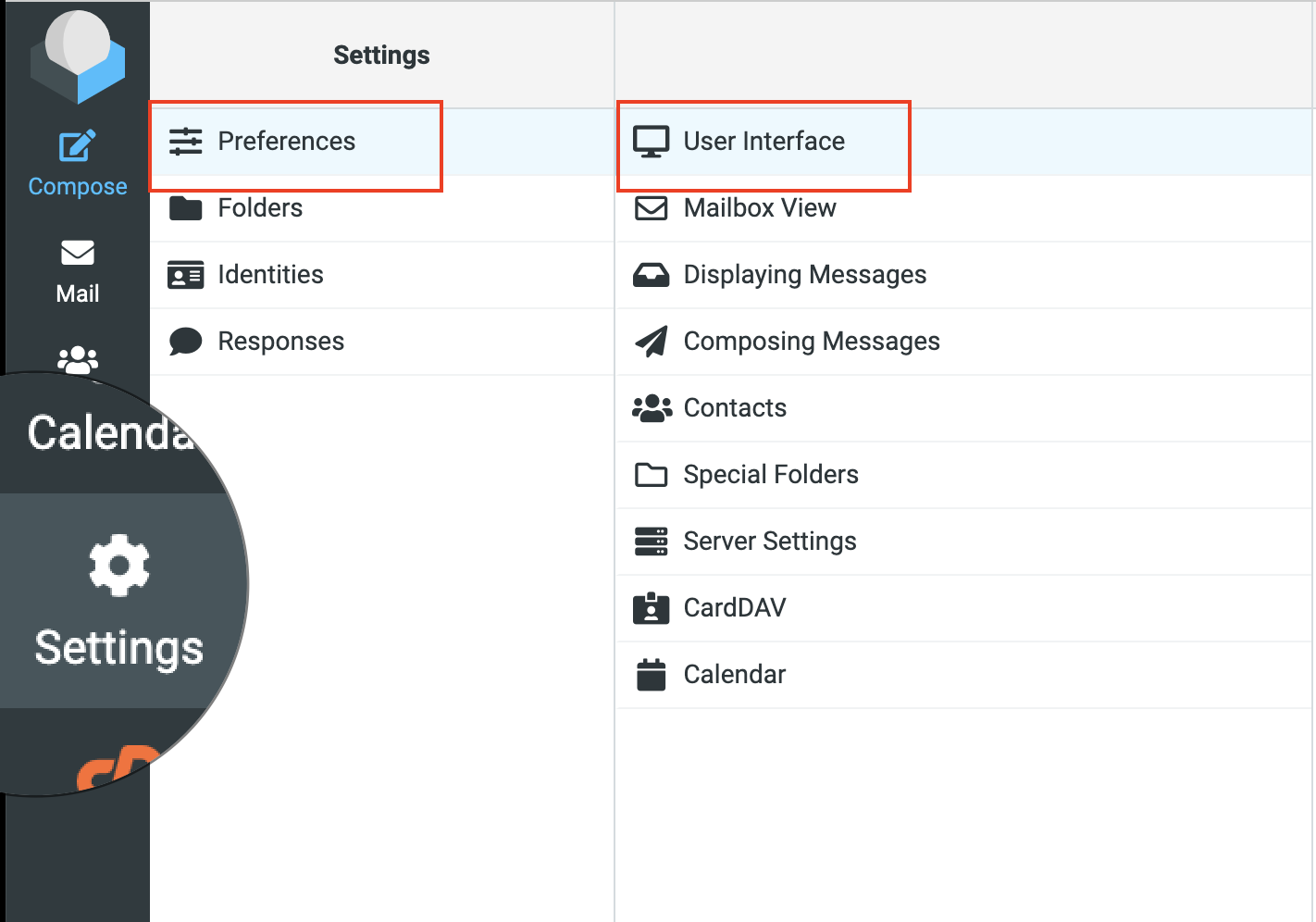
Select your time zone, and then click :
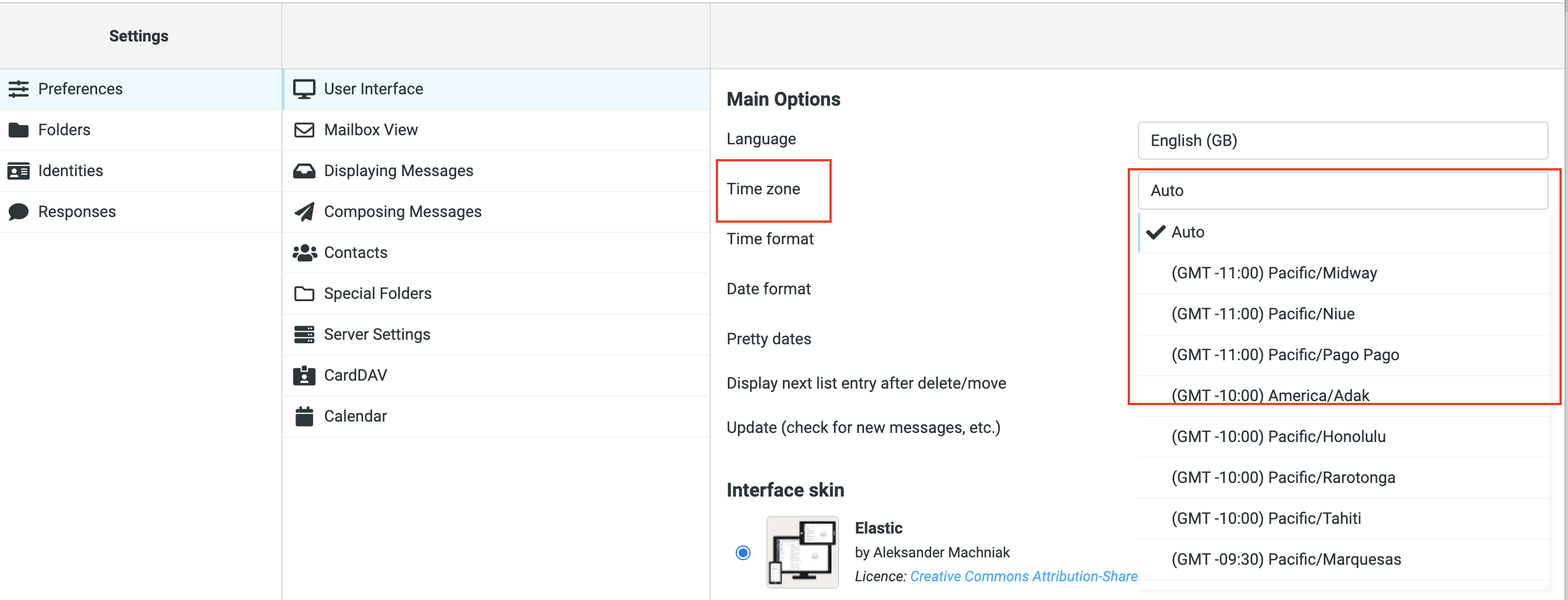
Article Details
- Product: Managed Dedicated Server Managed VPSReseller HostingShared Hosting
- Level: Beginner
Grow Your Web Business
Subscribe to receive weekly cutting edge tips, strategies, and news you need to grow your web business.
No charge. Unsubscribe anytime.
Did you find this article helpful? Then you'll love our support. Experience the A2 Hosting difference today and get a pre-secured, pre-optimized website. Check out our web hosting plans today.